Placements Information Overview
Placements Information can be located on:
- Edit Application page
What determines which tab a child is on in the Child Dashboard?
1. Their Placement History
2. Selecting this checkbox below. This checkbox appears on the Edit Child page if the child has no historical placement periods. The purpose of this box is to move children off of the "Awaiting Placement" tab when they don't belong there. For example, if a private agency had been searching for a home for a child, but the child was ultimately placed somewhere else, then there would be no placement period for that agency, and the child would be stuck on the "Awaiting Placement" tab. Using this checkbox, they can move the child to the "Not in Agency Care" tab. But once the child has a Placement Period, this box goes away, because their tab should be determined by that Placement History.
Reasons placement ended
How do I edit a child's information?
If you want to modify any of the child’s information after completing the intake, find the child on the Children & Youth dashboard, hover over "Actions," and then click on "Edit Child."
How do I edit a child's info that has no placement history? (Or is not in care)
- On Edit Child, there is a new check box in the “Agency” section where workers can mark that a child is not in agency care. Selecting this box will move the child to the new “Not in agency care” tab, and off of the “Awaiting Placement” tab.
- Note that this check box will not appear for any children who already have placements in Binti.
- If you place a child from the “Not in agency care” tab, we will hide that checkbox and move the child to the “In care” tab
How do I add a sibling connection?
During a child intake
Before a sibling can be connected during a child intake, they need to be added into Binti by following the instructions in the "How do I add a child into Binti?" section above. If you are adding a child into Binti who you want to connect as a sibling to an existing child in Binti, you can enter the name of the child already in Binti into the sibling section.
If the box is checked, the siblings box will not appear, please uncheck the box (if applicable). Enter the name of the sibling(s) to be connected.
When all siblings are in Binti
If both children are already in Binti, click on “Children/Youth” option from the blue ribbon at the top of the page.
Search the child you want to connect a sibling with, and Click Edit Child. Scroll down to "Siblings". If the box is checked, the siblings box will not appear, please uncheck the box (if applicable). Enter the name of the sibling(s) to be connected, and then click Submit at the bottom of the page.
How do I open a placements search?
When the child is not in Binti
If a child is a new intake and has never been entered in Binti, you will need to do a new child intake following the instructions above in "How do I add a child into Binti?" and then follow the steps outlined below to open the placements search.
When the child is already in Binti
If the child is already in Binti, find the child by clicking the "Children/Youth" option from the blue ribbon at the top of the page, select "Add Filters", and put in part or all of the child’s name. Select the relevant tab to find the child.
To open a new placement search for this child, click on "Actions" on the far right column next to each child's name, and then click "Open Placement Search".
Fill in the information requested. Required field is “Date Placement Requested". Click "Submit".
If you click into the Placement Searches tab from the blue ribbon, you will see this child in the Open Search tab.
How do I delete a placements search?
Unfortunately at this time workers do not have the ability to delete a placements search. Please reach out to Binti support by selecting or typing 'Talk to a Human' in the chat widget.
How do I place a child in a home?
Placing a child looks different depending on your role in the agency or how your account is set up. Click your role to be directed to steps for you. Please keep in mind that some workers have access to both the Placements and Approvals modules.
- As a Placements Worker
- As an Approvals Worker
As a Placements Worker
You are likely to be working from the Placements dashboard. Please follow these steps:
- Find the child that you opened the placements search for in the Children/Youth dashboard.
- Hover over the Actions hyperlink and click on "Add Placement".
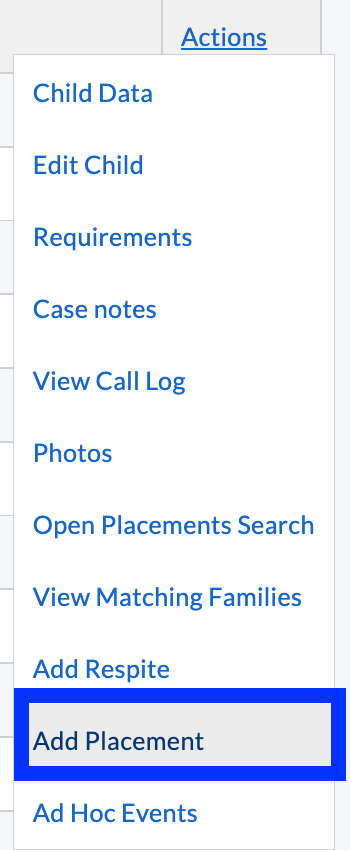
- Select the placement type from the drop-down menu, add the date the child joined the placement, and then click on the submit button to save the placement information.
Following the above steps will ensure that the child or youth appears as placed in our system and will populate a date in the "Days Since Placement" column in the Applications Dashboard.
As an Approvals Worker
We are aware that sometimes Licensing/Approval workers need to make placements of children with relatives/kin before those families are actually approved. Previously, we had a workflow to handle this via the "Edit Application" page. We have moved that workflow off of "Edit Application" onto a new standalone page.
For details on how to use our Pre-Approval Placements feature, please read the full article here:
Pre-Approval Placements
How do I place a biological child in the home?
Children present in the home can be added to an application by selecting the "Edit Children in Home" button. The button can be seen by clicking on Actions on the far right when locating a family after a general search or from the applicant data page.
After selecting "Add Child" the page below will appear and allow users to add any information that is applicable for the child.
After, the information above is added & saved successfully the page will update to the picture below and allow you to add another child if needed.
How do I send a placements email/text?
To send a placements email or text, first start from the Placements Search Dashboard. Locate the child's name and select "View matching families" from the "Actions" button.
Afterwards, you'll be taken to the Placements Dashboard as seen below for the child and can view families by their type (i.e. County, Relative-Only, Private Agencies, etc). Once a family or families have been selected the ability to send an email is activated.
Please note that these emails can be sent to families, private agencies or congregate care facilities and each family or facility will receive a separate email as a BCC. Therefore, they will not be emailed as a group and can individually reply to the notification.
Selecting recipients will give you the option to Send Availability Message. Workers must have their phone number saved in contact preferences in order to send emails. Their name and email will automatically be included within the message.
After clicking Send Availability Message you will be able to customize your message and choose if you want to send an email or an SMS or both. Please note that to send an SMS the family must have a valid US mobile number in Binti.
When you are done customizing your message you can click Preview Messages to view a final preview before sending by clicking Send Messages
How do I record Historical Placements for a child?
If you need to add past placements for a child who is not currently in a placement, follow the same instructions in the question answered above, how to place a child in a home. If the child is currently in a placement and you need to add past placements, please reach out to customer support via chat or by emailing us at help@binti.com. Binti does not allow any placement to be recorded if a child is in a placement, so we will need to delete the current placement in order for previous placements to be entered.
How do I edit a families placement capacity?
To edit a families placement capacity you may locate the family and then go to "Edit Application". Afterwards, scroll down towards the "Placements Information" and edit the capacity for the family there. Lastly, save the update to complete the change.
How do I end a child's placement?
As a Placements worker:
Go to Children/Youth > Filter for Child > Actions > Edit Placement with end date and reason > Submit when you are finished.
As an Approvals worker:
Locate the family that the child is placed with in the Application Dashboard > Actions > Applicant Data > Scroll down to Historical Child Placements Provided > Click on child's name > Scroll down to placement info at bottom of the page > Edit Placement with End date and reason > Submit when you are finished.
How do I add a hold to a family?
Go to Caregiver (top blue tool bar) >Placements Options >filter for family > Actions > Add hold
How do I check to see if a family has a placements hold?
Go to Caregiver (top blue tool bar) >Placements Options >filter for family >look under Availability/Capacity
How do I use the Placements Calling Log?
To record a call, click on "New Call Log." (This page populates from having selected "Placements Calling Log.")
Record the requested information in the mandatory fields & then select "Record Call."
Recorded calls will appear in the Call Log as shown below:
How can I add a congregate care facility (or STRTP) to Binti?
If you’re attempting to close a placement search and place a child in a congregate care facility but don’t see the specific facility as an option, you’ll need to reach out to Binti Customer Support for assistance in adding them as a placement option.
Please contact Binti Customer Support by using the chat icon (bottom right hand corner) or help@binti.com. Please also try and provide the certification number and address for the congregate care facility that you’d like to add, if possible, as this helps Binti to ensure that we’re not adding duplicate homes into the system.
Updating Placement Preferences
Approvals workers can now update placement preferences, even if your agency does not have the Placements Module. From the Applications dashboard, click Actions > Edit Placement Information:
The "Edit Information" page allows you to enter in-depth details about the family and their preferences. Scroll to the bottom and click Update to save your changes. You will be returned to the Applications dashboard and will see a confirmation banner near the top of the page:
(All roles with access to Approvals have this ability, except clerical)
How do I view/resolve conflicting placement preferences?
1. A notice will display on the homepage when applicant and agency worker selections do not match
2. Click on the notice to display all families that have conflicts (can also navigate directly to the Placements Dashboard)
3. Click on Resolve Conflicts
4. Review conflicting information
5. Agency worker may choose to click on Approve Preference Requests. If requests are not approved, discuss with applicant directly (take no action in Binti).